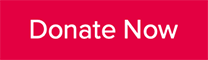Looking for an easier way to stay up-to-date? Try our WhatsApp Alerts!
More and more of our members and supporters are using WhatsApp to stay in touch. We now have five WhatsApp broadcast groups - one for campaigning, one for events, one for Young Conservatives & Young Professionals, one for our CPF Policy Forum, and one for people who choose to follow, like, and share our social media content.
Important note - your phone number will only be used to receive WhatsApp alerts and updates from the Cities of London & Westminster Conservative Association. Your phone number will not be exposed to people who use the service and will not be used for marketing purposes of any kind. Membership of any WhatsApp group is subject to the approval of CLWCA.
I have WhatsApp installed on my mobile
- Tap here from your mobile.
- You will see a service message asking if you want to open WhatsApp. Tap ‘Open’.
- You will be taken through to WhatsApp and will see ‘START’ in the message field. Tap the ‘send’ icon.
- You will receive a welcome message asking you to add our WhatsApp phone number to the contacts on your mobile. You will need to do this in order to continue receiving updates from us.
- You will then be asked to confirm which Alerts you would like to receive.
- The process is now complete - we hope you enjoy our alerts and updates.
I do not have WhatsApp installed on my mobile
Download WhatsApp for free from your mobile app store.
Follow steps 1-5 noted above.
I want to receive the updates through WhatsApp Web on Desktop
WhatsApp Web is a computer-based extension of the WhatsApp account on your mobile. If you do not have WhatsApp installed on your mobile you will need to download the app for free from your mobile app store. Once you have done this follow the instructions below to receive our WhatsApp alerts on your mobile and desktop WhatsApp account:
- Click here from your desktop.
- You will see a service message asking you to send a message to our WhatsApp number. Click ‘Continue to Chat’.
- If you are not already logged in to WhatsApp Web, you will see a message with instructions on how to activate this and sync WhatsApp Web with your WhatsApp mobile account.
- Once activated, or if you’re already logged in to WhatsApp Web, you will be taken into your WhatsApp messages and will see ‘START’ in the message field. Click the ‘send’ icon.
- You will receive a welcome message asking you to add our WhatsApp phone number to the contacts on your mobile. You will need to do this in order to continue receiving updates from us.
- You will then be asked to confirm which Alerts you would like to receive.
- The process is now complete - we hope you enjoy our WhatsApp alerts and updates.